How the work word processor?
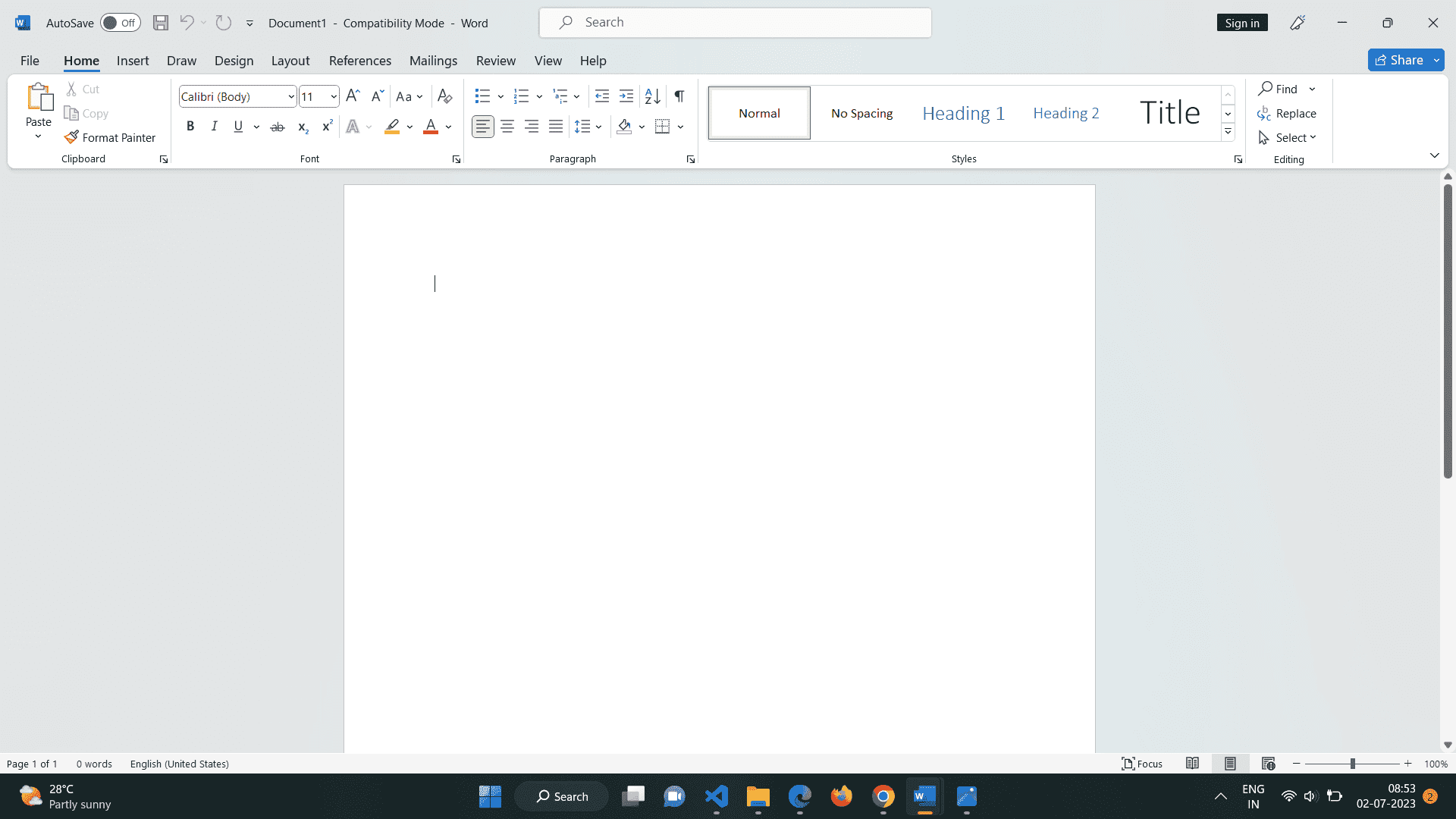
A word processor is a software application or program used for creating, editing, and formatting electronic documents, primarily for textual content. It allows users to type, modify, and manipulate text, as well as apply various formatting options such as font styles, sizes, colors, and alignments.
Word processors provide a range of features to enhance the creation and editing process. These features typically include spell checking, grammar checking, auto-correction, thesaurus, word count, page layout options, headers and footers, tables, images, and the ability to save documents in various file formats, such as .doc, .docx, .rtf, or .pdf.
Word processors have largely replaced typewriters and manual typesetting machines, as they offer greater flexibility, ease of use, and the ability to make changes and corrections more efficiently. They are widely used for various purposes, including writing letters, reports, essays, resumes, and other types of documents in both personal and professional settings.
Popular word processors include Microsoft Word, Google Docs, Apple Pages, and LibreOffice Writer, among others. These programs provide powerful tools for word processing, enabling users to create well-formatted and visually appealing documents.
Text editor vs word processor
Text Editor:
A text editor is a software application used for creating and editing plain text files. It focuses on manipulating text without providing advanced formatting options or layout features. Text editors are lightweight, fast, and typically used by programmers and developers for writing code in programming languages. They are designed to handle large files, syntax highlighting, and may offer features like search and replace, multiple tabs, and customizable shortcuts. Examples of popular text editors include Sublime Text, Atom, Visual Studio Code, and Notepad++.
Word Processor:
A word processor, as explained earlier, is a software application used for creating, editing, and formatting documents. It provides a comprehensive set of features for text manipulation, document formatting, and layout design. Word processors allow users to create visually appealing documents with various font styles, sizes, colors, paragraph formatting, and page layout options. They often include spell checking, grammar checking, auto-correction, and advanced features like tables, images, footnotes, and headers/footers. Word processors are widely used for writing reports, letters, essays, and other documents that require complex formatting. Microsoft Word, Google Docs, Apple Pages, and LibreOffice Writer are popular word processing applications.
In summary, text editors are focused on working with plain text files and code, while word processors offer more advanced features for document creation, editing, and formatting. The choice between a text editor and a word processor depends on the specific needs of the task at hand.
How to choose a right word processor
Choosing the right word processor depends on your specific needs and preferences. Here are some factors to consider when selecting a word processor:
1. Features:
Consider the features that are important to you. Do you need advanced formatting options, collaboration tools, or integration with other software? Make a list of the features you require and compare them with the capabilities of different word processors.
2. Compatibility:
Consider the compatibility of the word processor with your operating system (Windows, macOS, Linux) and the file formats it supports. Ensure that the word processor can read and save files in the formats you commonly use.
3. User Interface:
Evaluate the user interface and ease of use. Does the word processor have an intuitive interface that you find comfortable to work with? Look for a clean and organized layout that allows you to access features easily.
4. Collaboration:
If you need to collaborate with others on documents, consider the collaboration features offered by the word processor. Features like real-time editing, commenting, and version history can enhance collaborative workflows.
5. Cloud Storage and Accessibility:
Check if the word processor supports cloud storage services, such as Google Drive, Dropbox, or Microsoft OneDrive. This allows you to save and access your documents across multiple devices and share them easily.
6. Cost:
Determine your budget for a word processor. Some options, like Microsoft Word, may require a subscription or purchase, while others, like Google Docs, offer free access. Consider the value provided by the word processor in relation to its cost.
7. Support and Updates:
Look for a word processor that receives regular updates and has good customer support. This ensures that any issues or bugs are addressed promptly, and you have access to assistance when needed.
8. Reviews and Recommendations:
Read reviews and seek recommendations from others who have used the word processors you're considering. Their experiences can provide insights into the strengths and weaknesses of different options.
By considering these factors, you can make an informed decision and choose a word processor that aligns with your requirements, workflow, and preferences. It's also worth noting that you can try out different word processors to see which one feels most comfortable and suits your needs best before committing to a specific one.