what is computer hardware?

Computer hardware refers to the physical components and devices that make up a computer system. These hardware components work together to enable the processing, storage, input, and output of data.
parts of computer hardware
CPU

The CPU (Central Processing Unit), also known as the processor, is the primary component of a computer system responsible for executing instructions and performing calculations. It is often referred to as the "brain" of the computer. The CPU performs the following functions:
1. Instruction Execution:
The CPU fetches program instructions from memory and executes them, carrying out operations such as arithmetic calculations, logical operations, and data manipulation.
2. Control Unit:
The CPU includes a control unit that coordinates and manages the execution of instructions. It controls the flow of data between different parts of the computer system and ensures that instructions are executed in the proper sequence.
3. Arithmetic and Logic Unit (ALU):
The ALU is a component within the CPU that performs arithmetic operations (addition, subtraction, multiplication, division) and logical operations (comparisons, Boolean operations) on data.
4. Registers:
The CPU contains various types of registers that store data and instructions temporarily. This includes the program counter, instruction register, memory address register, and general-purpose registers. Registers provide quick access to data needed for immediate processing, reducing the need to access main memory.
5. Cache:
The CPU may have one or more levels of cache memory. Cache is a small and fast memory located closer to the CPU than main memory (RAM). It stores frequently accessed data and instructions, allowing for faster retrieval and reducing the time needed to access main memory.
6. Clock:
The CPU operates on a clock signal that synchronizes its operations. The clock sets the pace at which instructions are executed and data is processed. Clock speed is typically measured in gigahertz (GHz) and represents the number of cycles the CPU can execute per second.
7. Instruction Set Architecture (ISA):
The CPU is designed to follow a specific instruction set architecture, which defines the set of instructions it can understand and execute. Common ISAs include x86 (used in most personal computers), ARM (used in mobile devices and embedded systems), and PowerPC (used in certain servers and gaming consoles).
The performance and capabilities of a CPU depend on factors such as clock speed, the number of cores (single-core, dual-core, quad-core, etc.), cache size, and microarchitecture. Different CPUs are designed for various applications, ranging from low-power processors for mobile devices to high-performance processors for gaming, content creation, and server applications.
Component of motherboard
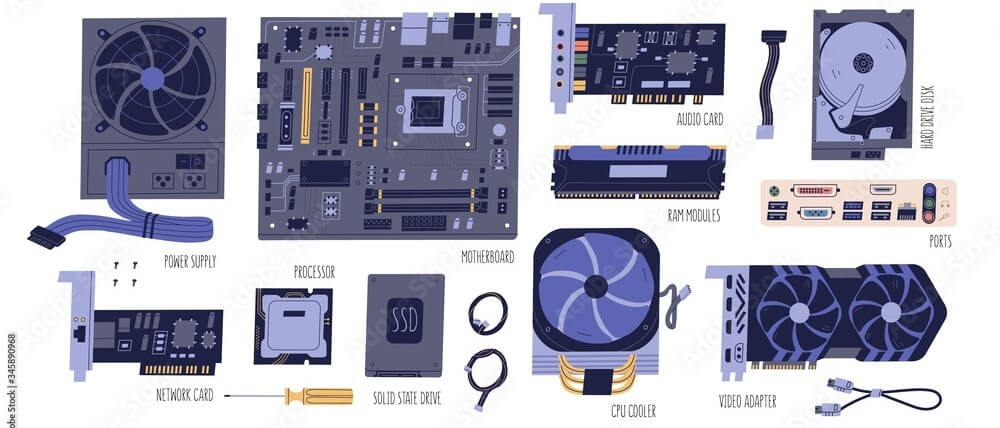
The CPU (Central Processing Unit), also known as the processor, is the primary component of a computer system responsible for executing instructions and performing calculations. It is often referred to as the "brain" of the computer. The CPU performs the following functions:
1. Instruction Execution:
The CPU fetches program instructions from memory and executes them, carrying out operations such as arithmetic calculations, logical operations, and data manipulation.
2. Control Unit:
The CPU includes a control unit that coordinates and manages the execution of instructions. It controls the flow of data between different parts of the computer system and ensures that instructions are executed in the proper sequence.
3. Arithmetic and Logic Unit (ALU):
The ALU is a component within the CPU that performs arithmetic operations (addition, subtraction, multiplication, division) and logical operations (comparisons, Boolean operations) on data.
4. Registers:
The CPU contains various types of registers that store data and instructions temporarily. This includes the program counter, instruction register, memory address register, and general-purpose registers. Registers provide quick access to data needed for immediate processing, reducing the need to access main memory.
5. Cache:
The CPU may have one or more levels of cache memory. Cache is a small and fast memory located closer to the CPU than main memory (RAM). It stores frequently accessed data and instructions, allowing for faster retrieval and reducing the time needed to access main memory.
6. Clock:
The CPU operates on a clock signal that synchronizes its operations. The clock sets the pace at which instructions are executed and data is processed. Clock speed is typically measured in gigahertz (GHz) and represents the number of cycles the CPU can execute per second.
7. Instruction Set Architecture (ISA):
The CPU is designed to follow a specific instruction set architecture, which defines the set of instructions it can understand and execute. Common ISAs include x86 (used in most personal computers), ARM (used in mobile devices and embedded systems), and PowerPC (used in certain servers and gaming consoles).
The performance and capabilities of a CPU depend on factors such as clock speed, the number of cores (single-core, dual-core, quad-core, etc.), cache size, and microarchitecture. Different CPUs are designed for various applications, ranging from low-power processors for mobile devices to high-performance processors for gaming, content creation, and server applications.
Monitors
A monitor, also known as a display or screen, is an output device that visually presents information generated by a computer or other electronic devices. It provides a means for users to view and interact with the graphical user interface, applications, videos, images, and other visual content. Monitors come in various sizes, resolutions, and technologies, offering different features and capabilities. Here are some key aspects of monitors:
1. Size:
Monitors are available in a range of sizes, typically measured diagonally in inches. Common sizes include 19 inches, 24 inches, 27 inches, and larger. The size of a monitor affects the viewing experience and the amount of screen real estate available for displaying content.
2. Resolution:
Resolution refers to the number of pixels displayed on the screen horizontally and vertically. Higher resolutions result in sharper and more detailed images. Common resolutions include Full HD (1920x1080 pixels), Quad HD (2560x1440 pixels), and Ultra HD or 4K (3840x2160 pixels). Some monitors also offer higher resolutions like 5K or 8K for professional use.
3. Panel Technology:
Monitors use different panel technologies, each with its own characteristics. The most common types are:
- Twisted Nematic (TN): TN panels are known for their fast response times and lower cost. They are suitable for gaming and offer high refresh rates, but generally have narrower viewing angles and less accurate color reproduction compared to other panel types.
- In-Plane Switching (IPS): IPS panels provide better color accuracy, wider viewing angles, and good color consistency. They are suitable for tasks that require accurate color representation, such as graphic design, photo editing, and content creation. IPS panels generally have slightly slower response times compared to TN panels.
- Vertical Alignment (VA): VA panels offer a balance between the fast response times of TN panels and the better color reproduction of IPS panels. They provide good contrast ratios, wider viewing angles than TN panels, and deep blacks, making them suitable for multimedia and general-purpose use.
4. Refresh Rate:
The refresh rate indicates how many times the monitor updates the image on the screen per second and is measured in Hertz (Hz). Higher refresh rates result in smoother motion, reduced motion blur, and improved gaming experience. Common refresh rates include 60Hz, 75Hz, 120Hz, 144Hz, and higher for gaming monitors.
5. Connectivity:
Monitors have various connectivity options to connect to the computer or other devices. Common connections include HDMI, DisplayPort, DVI, and VGA. Some monitors also feature USB ports, allowing for peripheral connectivity and charging.
6. Adjustability:
Many monitors offer adjustable stands or mounting options to allow users to position the screen at a comfortable viewing angle. Adjustable features may include tilt, swivel, height adjustment, and pivot.
7. Additional Features:
Monitors may include additional features like built-in speakers, USB hubs, blue light filters, HDR (High Dynamic Range) support, adaptive sync technology (such as AMD FreeSync or NVIDIA G-SYNC), and curved screens for an immersive viewing experience.
The choice of a monitor depends on factors such as intended use (gaming, productivity, multimedia), budget, desired size and resolution, color accuracy requirements, and specific features required. It's important to consider these factors to select a monitor that suits your needs and provides an optimal viewing experience.
keyboard
A keyboard is an input device that allows users to input text, commands, and other characters into a computer or other electronic devices. It consists of a set of keys, including letters, numbers, symbols, and function keys, arranged in a specific layout. When a key is pressed, it sends a corresponding signal to the computer, which interprets the input and performs the desired action. Here are some key aspects of keyboards:
1. Key Layout:
Keyboards typically follow a standardized layout, with variations based on regional preferences and language requirements. The most common layout is the QWERTY layout, named after the first six letters in the top-left row. Other layouts, such as AZERTY and QWERTZ, are used in different regions and languages.
2. Key Types:
Keyboards may have different types of keys with varying functions:
- Alphanumeric Keys: These keys include letters (A-Z) and numbers (0-9) for inputting text and numeric data.
- Modifier Keys: Modifier keys, such as Shift, Control (Ctrl), Alt, and Windows/Mac key, modify the behavior of other keys or trigger specific functions.
- Function Keys: Function keys (F1-F12) are typically located at the top row and provide quick access to various system functions, application shortcuts, or custom programmable actions.
- Special Keys: Keyboards may have dedicated keys for specific functions like Escape (Esc), Enter/Return, Tab, Backspace, Delete, Arrow keys, and others.
- Multimedia Keys: Some keyboards have additional keys for controlling media playback, volume adjustment, and launching applications.
3. Key Switches:
Keyboards can use different types of key switches, which determine the tactile feedback and actuation force required to register a keypress. Common switch types include:
- Membrane Switches: Membrane keyboards use a thin membrane layer beneath the keys to register keypresses. They are relatively inexpensive and commonly found in standard desktop keyboards.
- Mechanical Switches: Mechanical keyboards use individual mechanical switches for each key. They offer a more tactile and precise typing experience, with varying levels of actuation force and feedback. Popular mechanical switch brands include Cherry MX, Razer, and Logitech.
4. Wired vs. Wireless:
Keyboards can be connected to the computer either through a wired connection (USB, PS/2) or wirelessly using Bluetooth or RF (Radio Frequency) technology. Wireless keyboards provide more flexibility and mobility, while wired keyboards offer a reliable and instant connection.
5. Ergonomics:
Ergonomic keyboards are designed with features that promote more comfortable and natural typing positions, reducing strain and fatigue. They may have split key layouts, curved designs, wrist rests, and adjustable tilt angles to support ergonomic typing.
6. Gaming Keyboards:
Gaming keyboards often come with additional features like programmable macro keys, customizable RGB lighting, anti-ghosting or N-key rollover for simultaneous key presses, and dedicated gaming modes for enhanced gaming performance.
Keyboards are essential for text input, productivity tasks, gaming, programming, and various computer operations. The choice of a keyboard depends on factors such as personal preference, intended use, typing comfort, durability, and budget.
mouse
A mouse is an input device that allows users to control the movement of a cursor or pointer on a computer screen. It is a handheld device that typically consists of a body, buttons, and a tracking mechanism. When the mouse is moved across a surface, the tracking mechanism detects the movement and translates it into corresponding cursor movement on the screen. Here are some key aspects of mice:
1. Tracking Technology:
use different tracking technologies to detect movement. The two most common types are:
- Optical Mouse: Optical mice use an LED (Light Emitting Diode) or laser diode to illuminate the surface beneath the mouse. A sensor then captures the reflection or scattering of light to track the movement.
- Laser Mouse: Laser mice use a laser diode for illumination, providing increased sensitivity and precision compared to optical mice. They can work on a wider range of surfaces, including glossy or reflective ones.
2. Buttons:
Mice typically have two primary buttons, known as the left-click and right-click buttons. These buttons are used for selecting, clicking, dragging, and interacting with objects on the screen. Some mice also have additional buttons, such as a middle-click button or side buttons, which can be customized for specific functions or shortcuts.
3. Scroll Wheel:
The scroll wheel is a vertical wheel located between the left and right buttons of the mouse. It allows users to scroll up or down through documents, web pages, and other content without physically moving the mouse.
4. Connectivity:
Mice can be connected to a computer in different ways:
- Wired: Wired mice connect to the computer via a USB or PS/2 cable. They offer a reliable and instant connection without the need for batteries.
- Wireless: Wireless mice use various wireless technologies, such as Bluetooth or RF (Radio Frequency), to connect to the computer. They provide more freedom of movement and eliminate cable clutter, but require batteries or charging.
5. Sensitivity and DPI:
Mouse sensitivity refers to the speed at which the cursor moves in response to mouse movement. Sensitivity can be adjusted based on user preference or the task at hand. DPI (Dots Per Inch) is a measure of the mouse's tracking resolution. Higher DPI values result in faster cursor movement and greater precision.
6. Gaming Mice:
Gaming mice are specifically designed for gaming purposes and often come with additional features such as programmable buttons, customizable RGB lighting, adjustable weights, and high DPI settings. They are optimized for quick and precise movements required in gaming.
7. Ergonomics:
Ergonomic mice are designed to provide comfort and reduce strain during prolonged use. They often have a contoured shape that fits the natural hand position, thumb rests, and soft-touch materials.
Mice are widely used for navigating graphical user interfaces, selecting objects, dragging and dropping files, gaming, and other tasks that require precise cursor control. The choice of a mouse depends on factors such as personal preference, intended use, hand size, ergonomic needs, and budget.